Start Menu to Windows 8,8.1
Start Menu to Windows 8,8.1
1: Go to : http://www.classicshell.net/downloads/latest
The latest version of Classic Shell is 4.0.4
2. Run the file. It will calculate first to see if you drive has sufficient space and then you'll see this screen:
3. Choose next
4. Agree to the license terms if you wish to do so and choose next
5. You'll now see this screen:
6. In this menu you have to make a decision about which features you choose to install. For myself I will choose
NOT to install the Classic Explorer and Classic IE but you can decide which feature(s) you wish to install. This is a screenshot of what I have chosen:
7. Choose Next when you are ready to install
8. Then choose Install on the next screen
9. If you get a user account popup choose yes and choose aero 7
10. Then choose Finish
The toolbar for Windows Explorer may not show up automatically after installation. You have to do a few things before you can use it. Windows 8: Press Alt+V to open the View ribbon. Click on the down arrow in the “Options” section. Select “Classic Explorer Bar”
If successful this is what you should see:
If you need to change the ClassicShell settings right click the start button and choose settings. There is also a
skin tab so you can change the skin if you don't like it. If you click the All Settings box in the Start Menu
Style tab this will give you maximum flexibility.
Another application you will find it here.
http://hexus.net/tech/news/software/63445-windows-82-threshold-bring-start-menu-back/
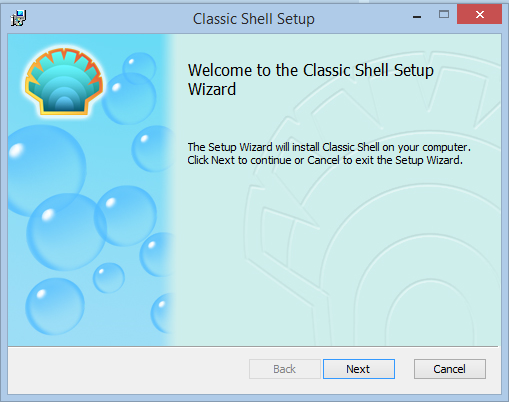




Comments
Post a Comment